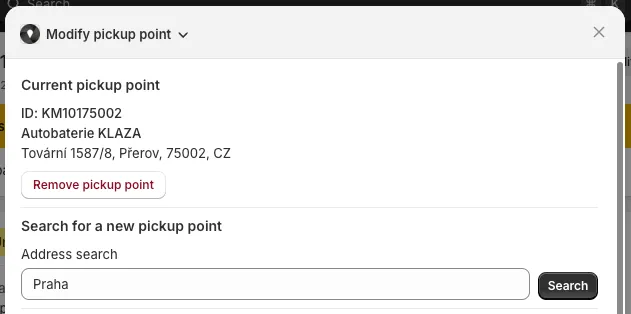Where can I view the selected pickup point in administration?
The easiest and most comprehensive way to view the selected pickup point in Shopify is by using the Globe Pickup Points app block. Additional options, like order attributes and metafields, provide detailed insights and flexibility.
Adding and using the app block (Recommended)
- Open any order in your Shopify admin.
- Shopify will suggest adding the Globe Pickup Points app block below the order summary.
- Once added, you can pin the app block to keep it visible for all orders.
- The app block provides:
- Pickup point details, including the carrier logo.
- Information if the order is missing a pickup point (and whether an email reminder has been sent).
- Confirmation if the order is not a pickup point order.
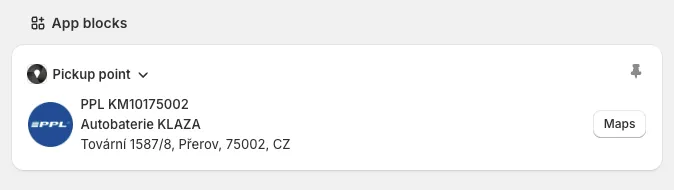
Viewing order attributes
- If you’ve set up order attributes in Globe, they will appear on the right side of the order page under the “Additional Details” section.
- Attributes can include details such as name, address or ID
- These attributes are particularly useful for integrations with third-party systems or fulfillment workflows.
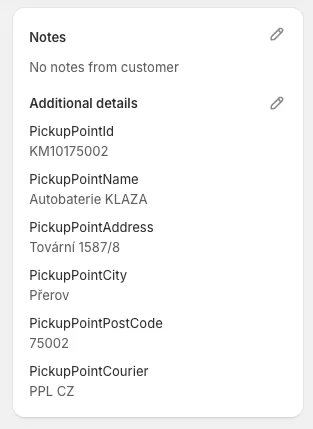
Viewing the metafield in JSON format
- Open the order in your Shopify admin.
- Locate the metafield associated with the order to view the pickup point details in JSON format.
- This option is helpful for advanced users or developers who need raw data for custom workflows.
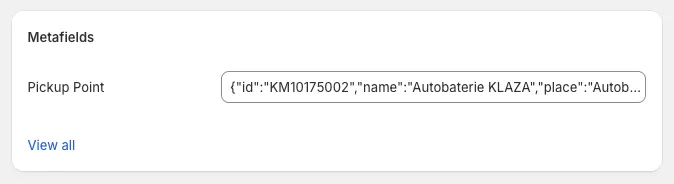
Modify pickup point
The Modify pickup point action allows you to manage the pickup point data directly from the order page. To use this feature:
- Open an order in Shopify admin.
- Under More actions, select Modify pickup point.
- This block enables you to:
- View the current pickup point details.
- Update the existing pickup point.
- Remove the pickup point if necessary.
This block is especially useful for manually managing or correcting pickup point data.